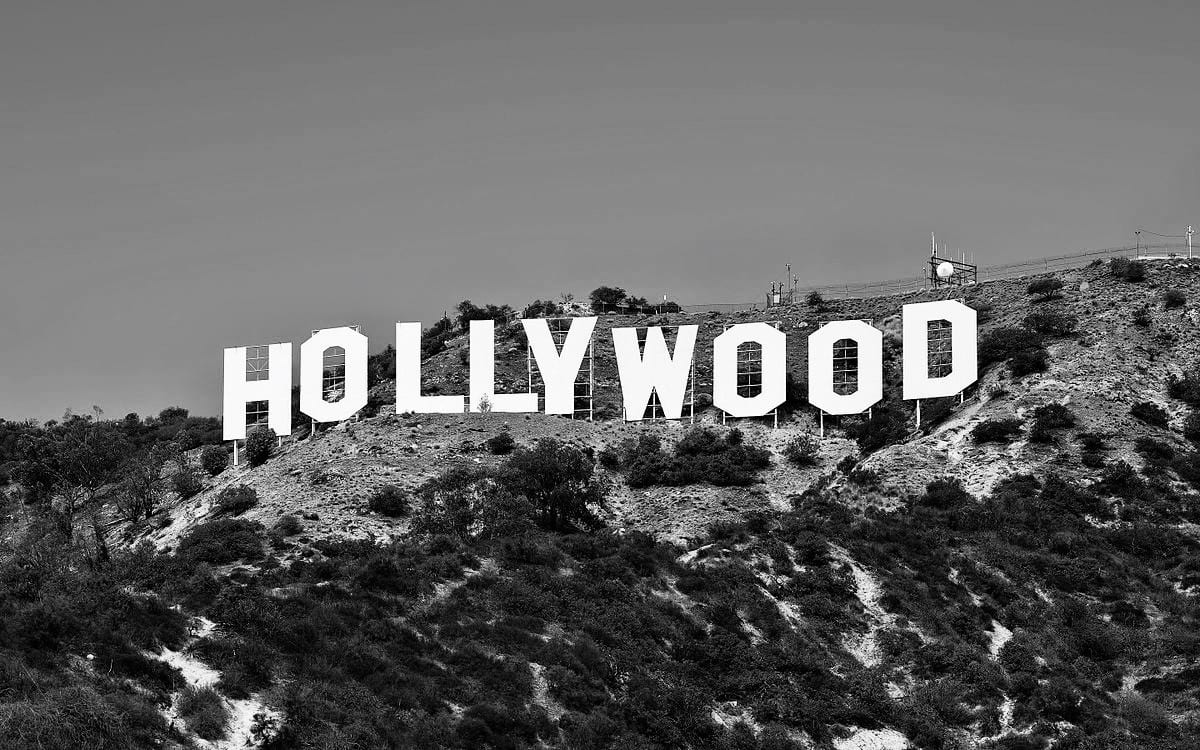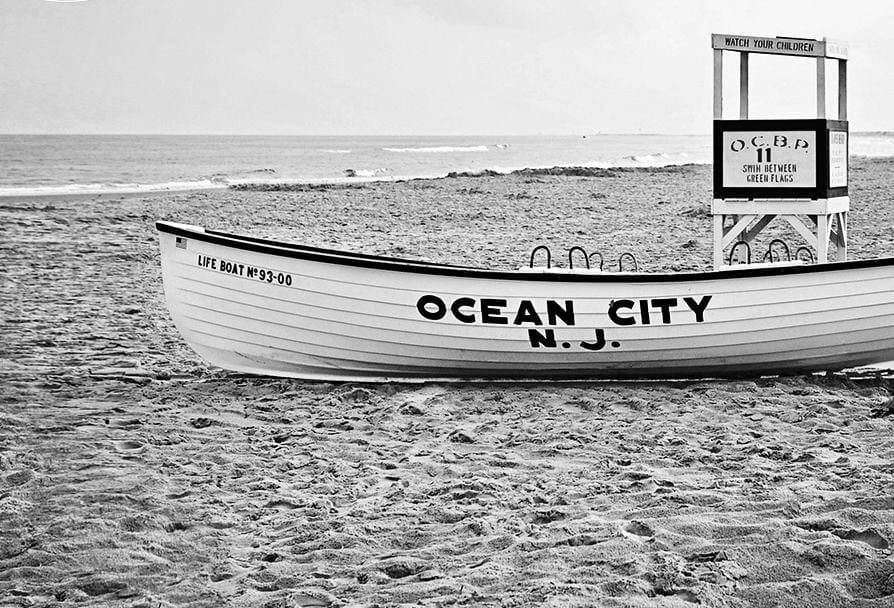Telehealth Therapy
WHAT IS TELEHEALTH?
Telehealth allows you to connect anywhere with secure and convenient appointments that you can attend remotely. Through audio and video over the internet, you can meet with Carla from your desktop, laptop, tablet, or mobile device (iOS or Android).
WHAT AREAS DO YOU SERVE?
Carla is available for in-person appointments at her private practice at The Chrysler Building in Midtown Manhattan. She has also met all state licensure requirements to practice in the following states:
- California
- Florida
- Massachusetts
- New Jersey
- Connecticut
ARE YOU CERTIFIED TO PROVIDE TELEHEALTH?
Carla has been certified by the Center for Credentialing & Education (CCE) as a Board Certified - TeleMental Health Provider (BC-TMH). She has received high-quality, state-of-the-art training, and passed a comprehensive examination, to offer safe and effective practices in providing in Telehealth services. Carla is committed to pursuing ongoing continuing education and adhering to the codes of ethics governing her profession and credentials.
Carla utilizes electronic health records software to protect confidential, patient health information. By employing such software, account information is transmitted securely with multiple layers of encryption. All data is hosted in a Tier 1 secure hosting provider to maintain HIPAA and HITECH security requirements.
Gotham Psychotherapy is designated as a HIPAA - HITECH compliant practice.
- HIPAA: The Health Insurance Portability and Accountability Act is a United States law designed to create privacy standards that protect patients' medical records and health information provided to health plans, doctors, hospitals and other health care providers
- HITECH: The Health Information Technology for Economic and Clinical Health Act is a United States law created to promote and expand the adoption of health information technology, specifically, the use of electronic health records (EHRs) by healthcare providers.
WHAT TECHNOLOGY DO I NEED FOR A TELEHEALTH APPOINTMENT?
To participate in Telehealth appointments, you need one of the following devices:
- Desktop computer with a webcam and speakers
- Laptop computer with built-in webcam and speakers
- Tablet device with built-in webcam and speakers
- Smartphone
- Note: To use a smartphone, you must first download Telehealth by SimplePractice - available for iOS or Android in the app store
- You will also need an internet connection that is at least 10mbps. For optimal results, a reliable, high-speed internet connection with a bandwidth of at least 10mbps will minimize connection issues and provide the best quality.
WHAT HAPPENS THE DAY OF THE APPOINTMENT?
- How to Join on a Desktop or Laptop Computer:
- If you plan to use a desktop or laptop, there is nothing to download prior to your appointment.
- Approximately 10 minutes before your appointment, you should receive either an email or SMS text appointment reminder.
- Click the unique link embedded in the reminder. Your video call screen will now open in a new tab.
- Note: You may have to copy and paste the link into your web browser.
- If Carla has already joined the call, you will see her face on the screen. If she has not, you will see yourself on the screen.
- You will also see the Welcome prompt. Click Play to test the sound, camera and microphone settings.
- When you are ready, click Join Video Call. This will take you straight into the video call.
- Note: There may be a slight delay for Carla to join the session if she is finishing the prior session. Please be patient and she will join you momentarily.
- How to Join on a Mobile Device:
- Download Telehealth by SimplePractice (for iOS or Android) in the app store.
- Approximately 10 minutes before your appointment, you should receive either an email or SMS text appointment reminder.
- Open the reminder on your mobile device and click the unique link. This will open the Telehealth by SimplePractice app.
- If Carla has already joined the call, you will see her face on the screen. If she has not, you will see yourself on the screen.
- When you are ready, click Join Video Call. This will take you straight into the video call.
- Note: There may be a slight delay for Carla to join the session if she is finishing the prior session. Please be patient and she will join you momentarily.
TIPS FOR SUCCESS
- It is recommended to join the video session a few minutes early to test your settings.
- To use a smartphone to join a video chat, you must first download the Telehealth by SimplePractice app available in the app store for iOS or Android.
- If you need to cancel or change your appointment, please call or text Carla at (212) 810-1724.
FAQs
- What should I do if I didn’t get the reminder with the link?
- Contact Carla if you did not get the link so she can resend it to you.
- What is SimplePractice?
- SimplePractice, LLC is a practice management software that uses HIPAA compliant software to protect confidential patient health information.
- What can I do to improve the quality of the connection?
- If you live in an area with slow internet, this can really affect the speed of your connection. Here are some basic steps that can improve the overall quality:
- Use wired Ethernet instead of WiFi whenever possible. WiFi will work, but you may experience a lag and interference, which can make your video and audio choppy. Wired internet will give you a much smoother, more consistent experience.
- Test your internet connection speed. Google provides an easy way to test your internet connection directly from the Google homepage.
- Simply search: internet speed test
- Click the blue button that says Run Speed Test. If it is under 10mbps and you are using WiFi, try using a wired internet connection or restarting your router.
- Close other programs. If you have several programs running in the background, closing them will almost certainly improve the quality. Also, make sure you are not downloading any large files.
- If you are unable to connect, please call or text Carla at (212) 810-1724 to see if she can help you troubleshoot.
- If you live in an area with slow internet, this can really affect the speed of your connection. Here are some basic steps that can improve the overall quality:
- Where’s the best place to do a video call?
- When deciding the best place in your home, you will want to choose a space that is private and away from household members, coworkers, pets or any other potential distractions.
- Here are some additional recommendations:
- Adjust your light. Some small lighting tweaks that can have a huge impact, such as placing a lamp or other light source behind your monitor, pointed toward you. Also, make sure you don’t have too much light behind you.
- If you’re on a laptop, make sure the camera is at eye level and not pointing up at the ceiling lights, or down at the floor.
- Choose a quiet, private location. Identify a suitable room that is quiet, private, and free of distractions. To keep background noise to a minimum, close any doors and shut any windows.
- Is Telehealth private?
- Just like a face-to-face appointment, your Telehealth visit will be private and confidential.